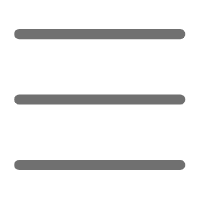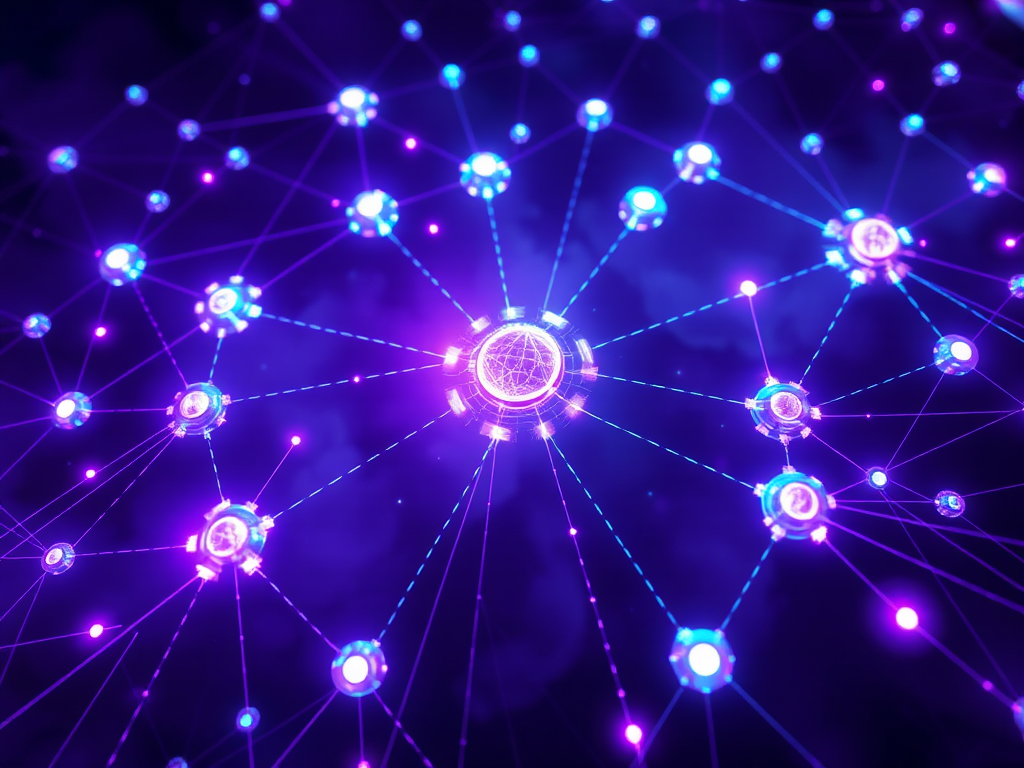Introduction
Have you ever been overwhelmed by processing large Excel spreadsheets? Do you find yourself repeating the same data organization tasks every day? Let me tell you, Python can not only solve these issues but also help you create an intelligent workflow.
Environment Setup
Before starting, we need to install some essential Python libraries. You can install them using the following code:
pip install pandas numpy openpyxl matplotlib seaborn
Basic Concepts
Speaking of data processing, the pandas library is like Excel in the Python world. It can handle Excel files and perform complex data analysis. Personally, I find the most attractive feature of pandas to be its DataFrame structure, like a super version of an Excel spreadsheet.
Practical Example
Let's start with a practical example. Suppose you are a sales manager who processes sales data tables from different regions every day.
import pandas as pd
import os
from datetime import datetime
def process_sales_data(folder_path):
# Store data from all files
all_data = []
# Traverse all Excel files in the folder
for file in os.listdir(folder_path):
if file.endswith('.xlsx'):
file_path = os.path.join(folder_path, file)
df = pd.read_excel(file_path)
# Add file name as a source identifier
df['Data Source'] = file
all_data.append(df)
# Combine all data
combined_data = pd.concat(all_data, ignore_index=True)
# Data cleaning and processing
combined_data['Sale Date'] = pd.to_datetime(combined_data['Sale Date'])
combined_data['Sales Amount'] = combined_data['Sales Amount'].fillna(0)
return combined_data
Advanced Techniques
When processing data, I find many people tend to overlook data validation. Let's see how to add data validation features:
def validate_sales_data(df):
validation_results = {
'empty_cells': df.isnull().sum(),
'negative_sales': len(df[df['Sales Amount'] < 0]),
'future_dates': len(df[df['Sale Date'] > datetime.now()]),
'duplicate_records': len(df[df.duplicated()])
}
return validation_results
Data Visualization
Data analysis is incomplete without visualization. I believe a good chart speaks louder than words. Here's a visualization code I often use:
import matplotlib.pyplot as plt
import seaborn as sns
def visualize_sales_trend(df):
plt.figure(figsize=(12, 6))
sns.set_style("whitegrid")
# Sum sales by date
daily_sales = df.groupby('Sale Date')['Sales Amount'].sum().reset_index()
# Plot trend chart
plt.plot(daily_sales['Sale Date'], daily_sales['Sales Amount'], marker='o')
plt.title('Sales Trend Analysis')
plt.xlabel('Date')
plt.ylabel('Sales Amount')
plt.xticks(rotation=45)
return plt
Practical Advice
In practice, I have summarized a few tips:
- Data backup is important; always back up the original files before processing.
- Code should have enough comments for future maintenance.
- Be mindful of memory usage when handling large data sets.
- Regularly check data quality to detect anomalies promptly.
Future Outlook
With the development of AI technology, data processing is becoming increasingly intelligent. I believe more data processing solutions combining machine learning will emerge in the future, such as automatic anomaly detection and intelligent data cleaning.
Have you encountered any data processing issues that trouble you? Or do you have any questions about Python data processing? Feel free to discuss in the comments, and let's explore solutions together.
Finally, remember: tools exist to solve problems. Master these Python skills, and you can spend more time on what truly matters.